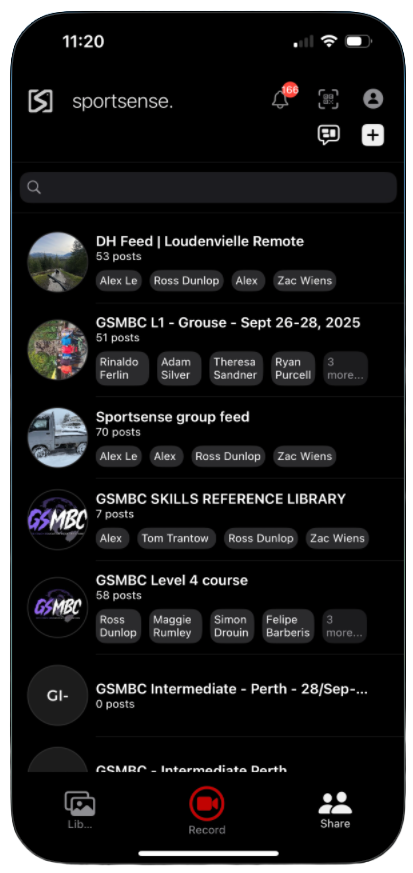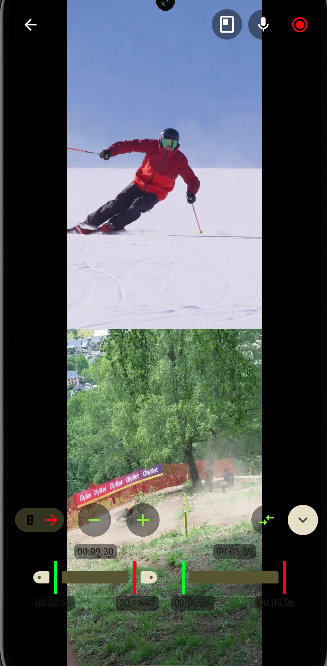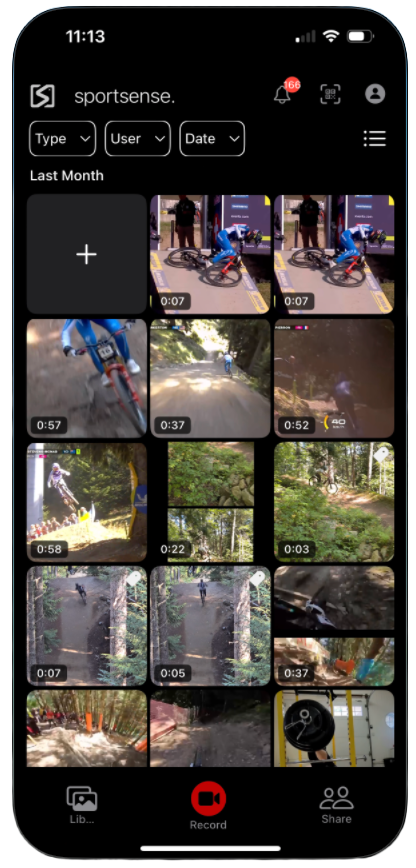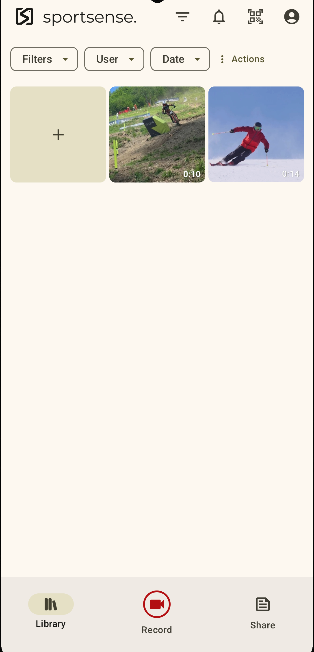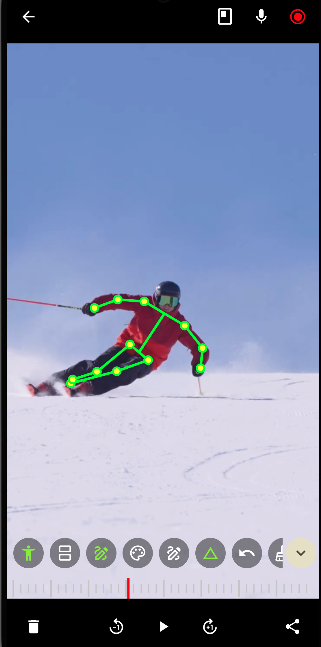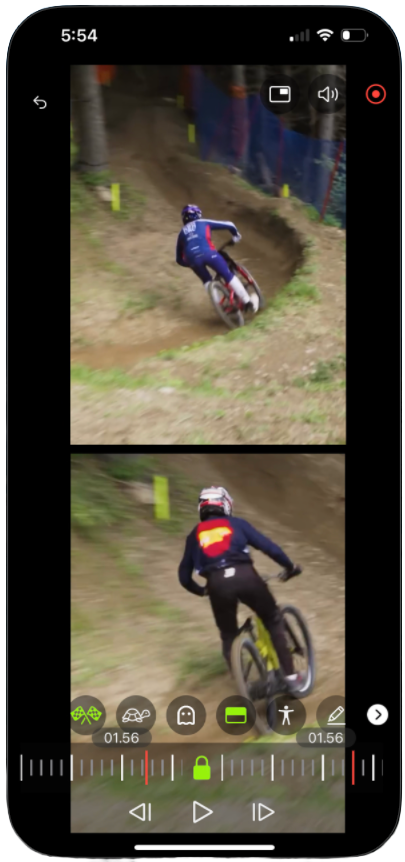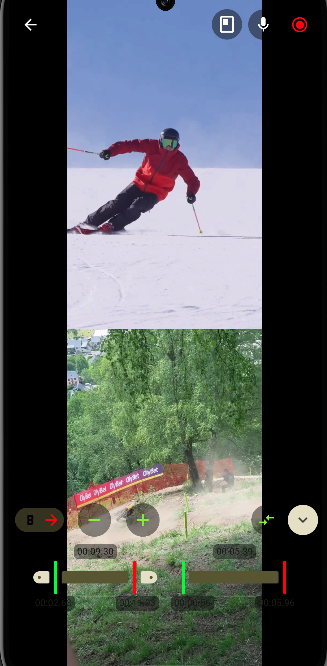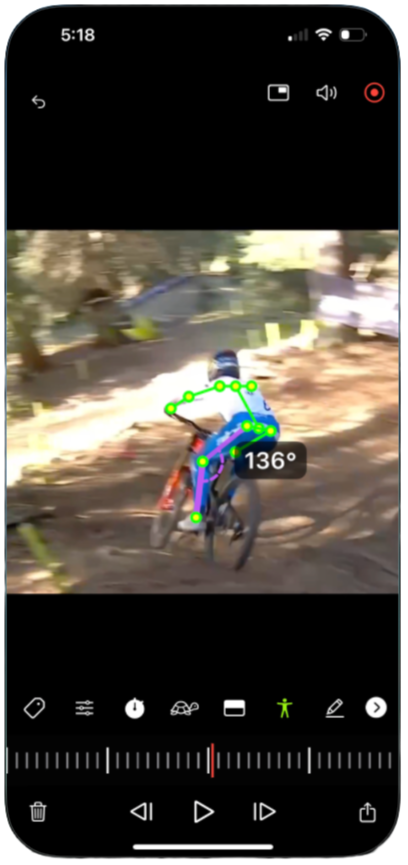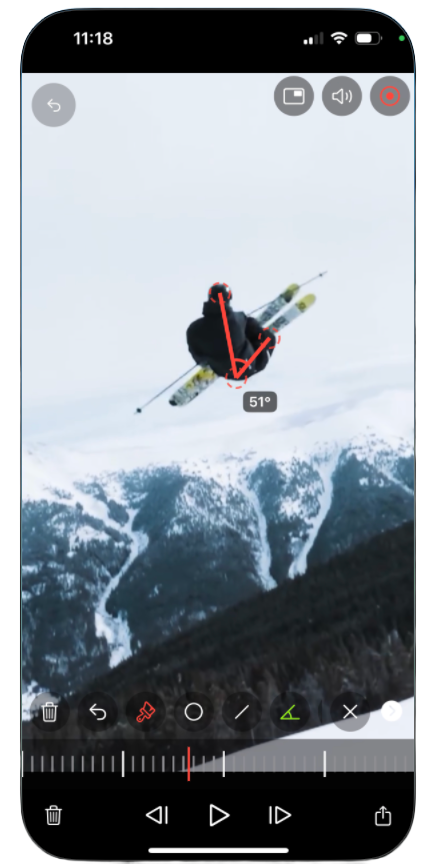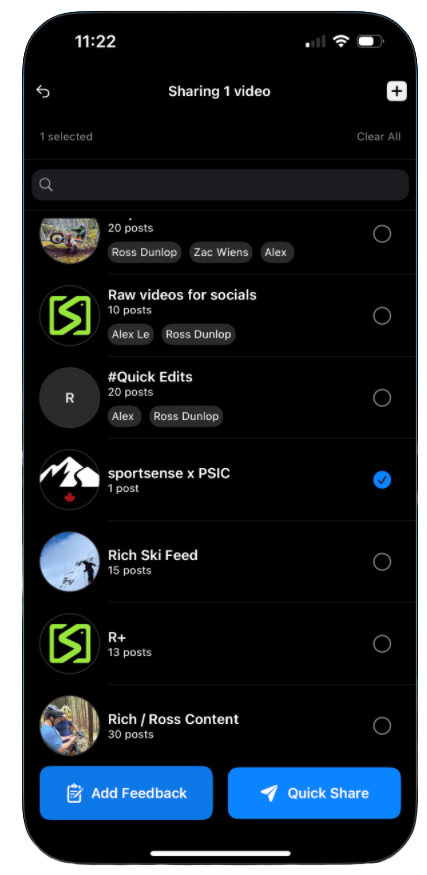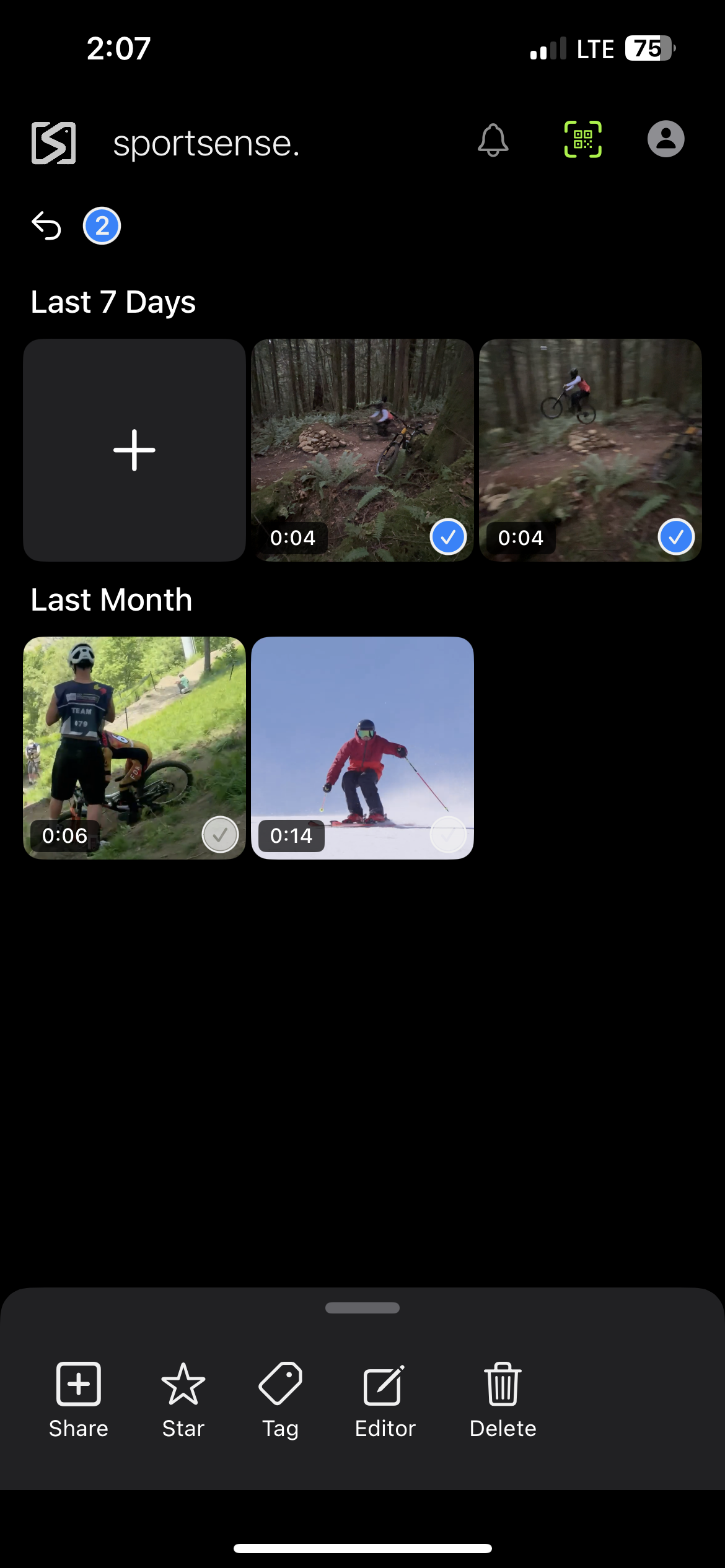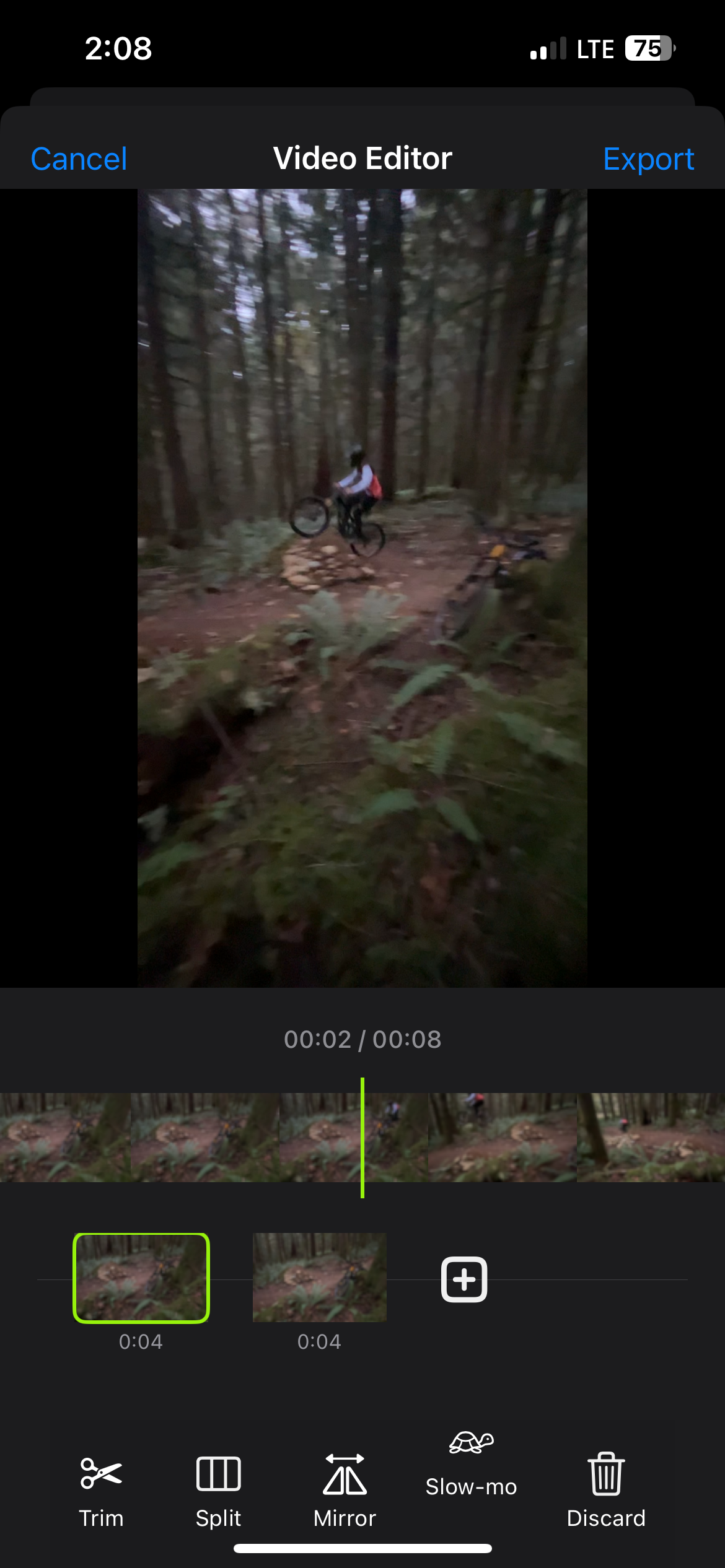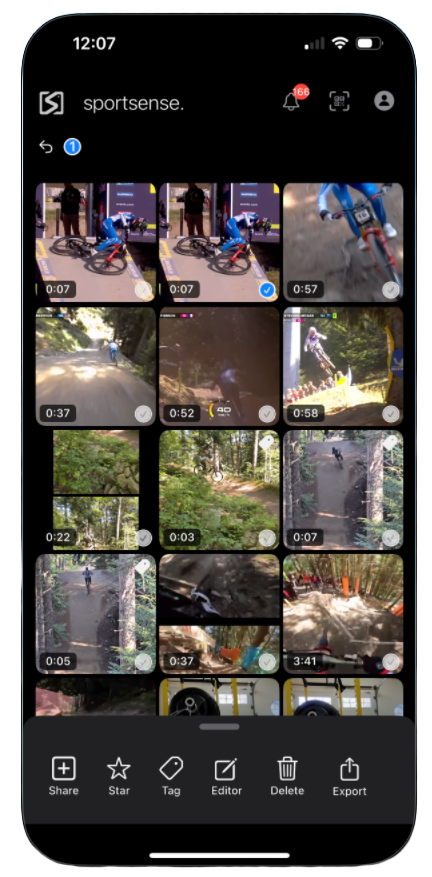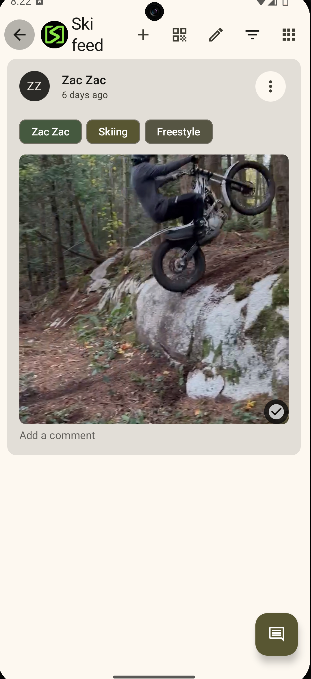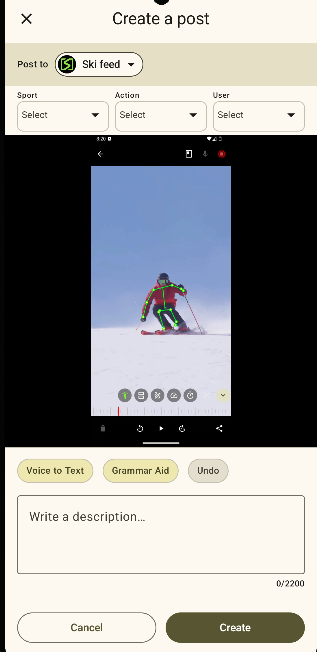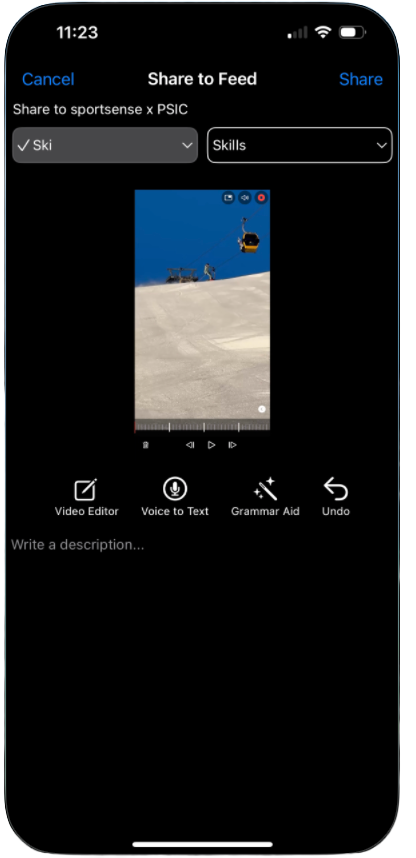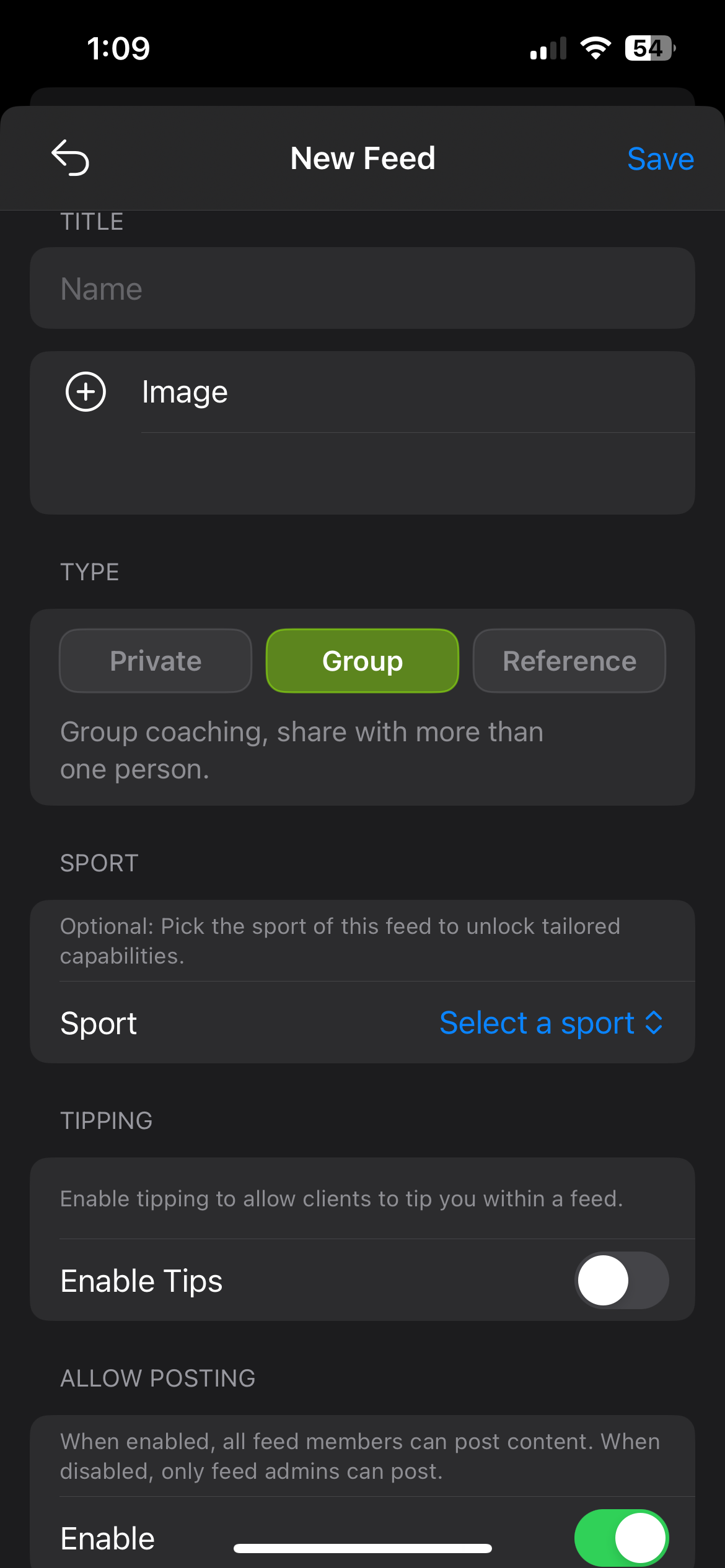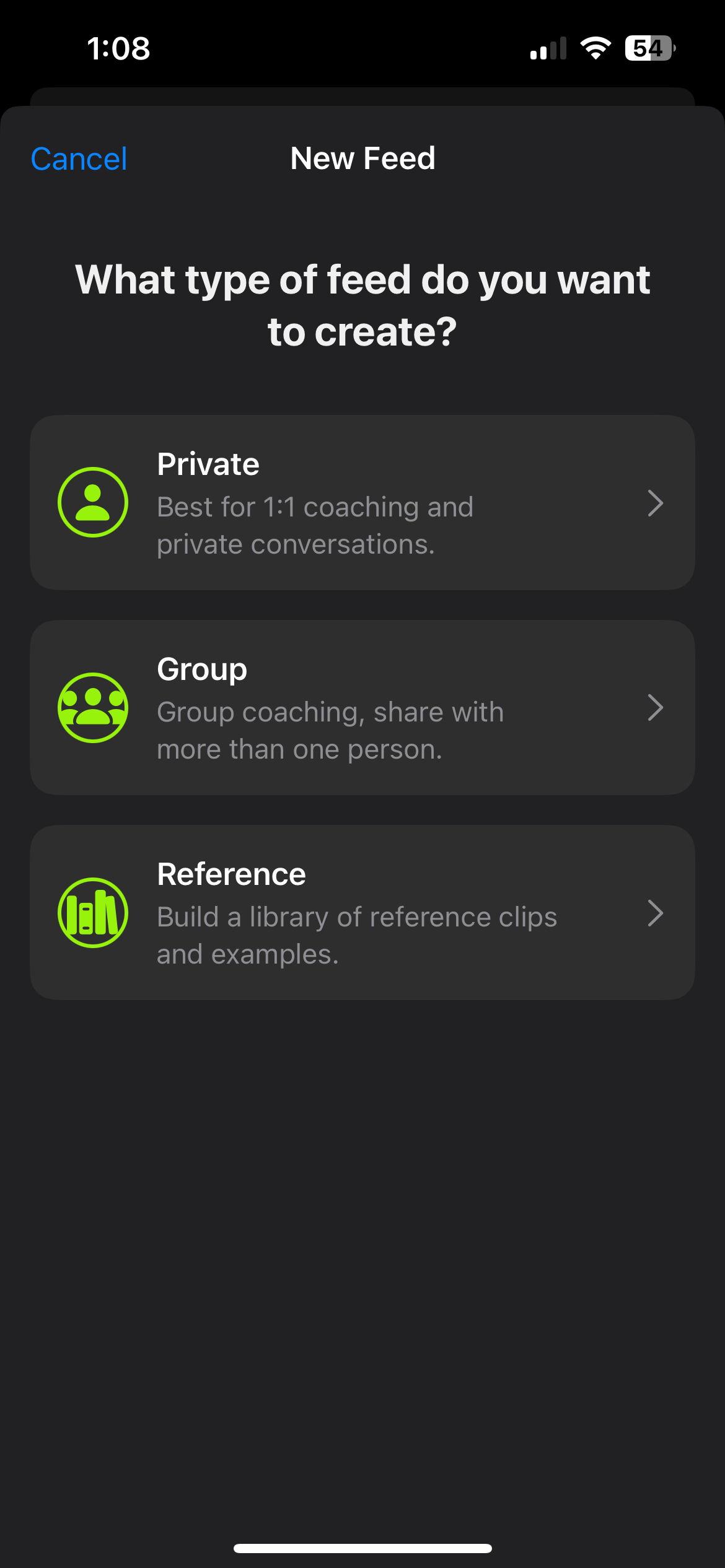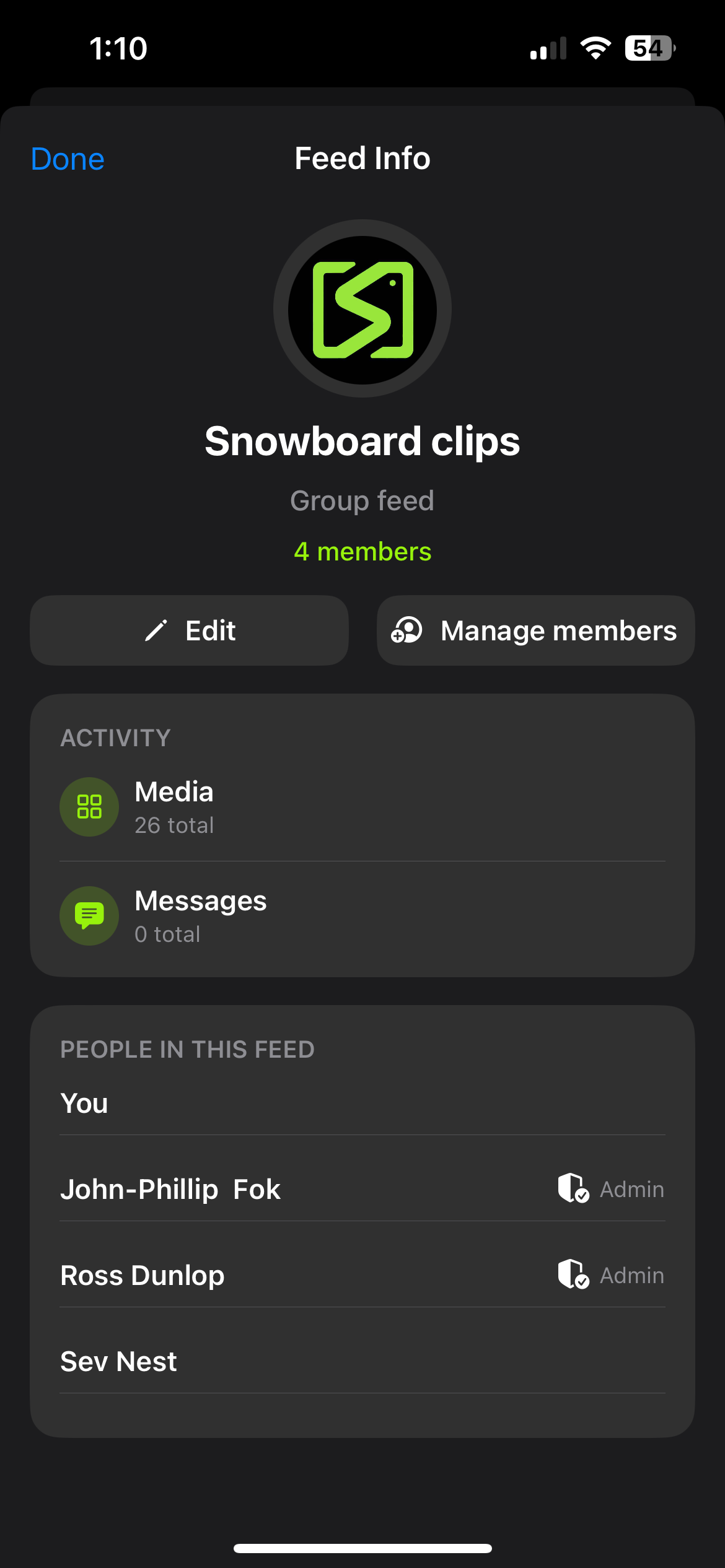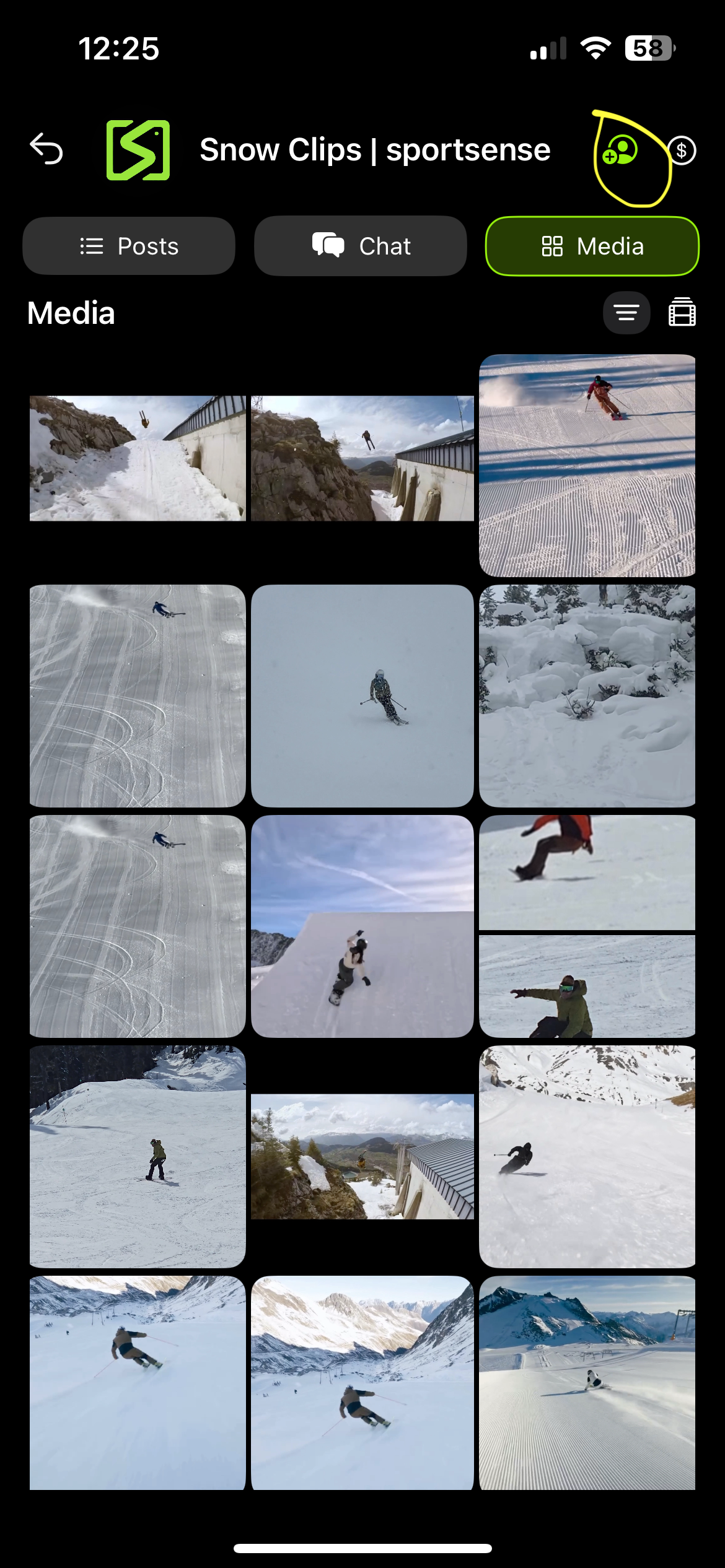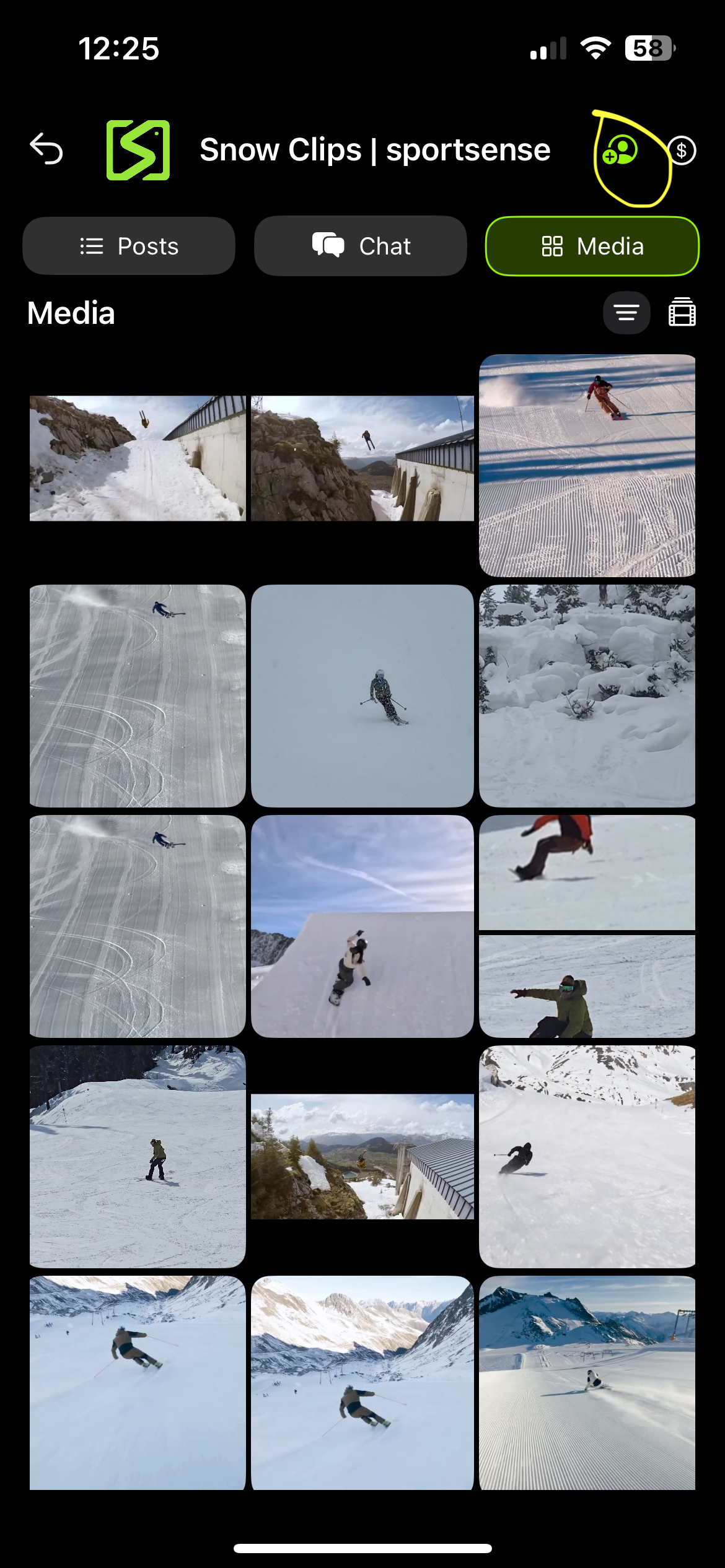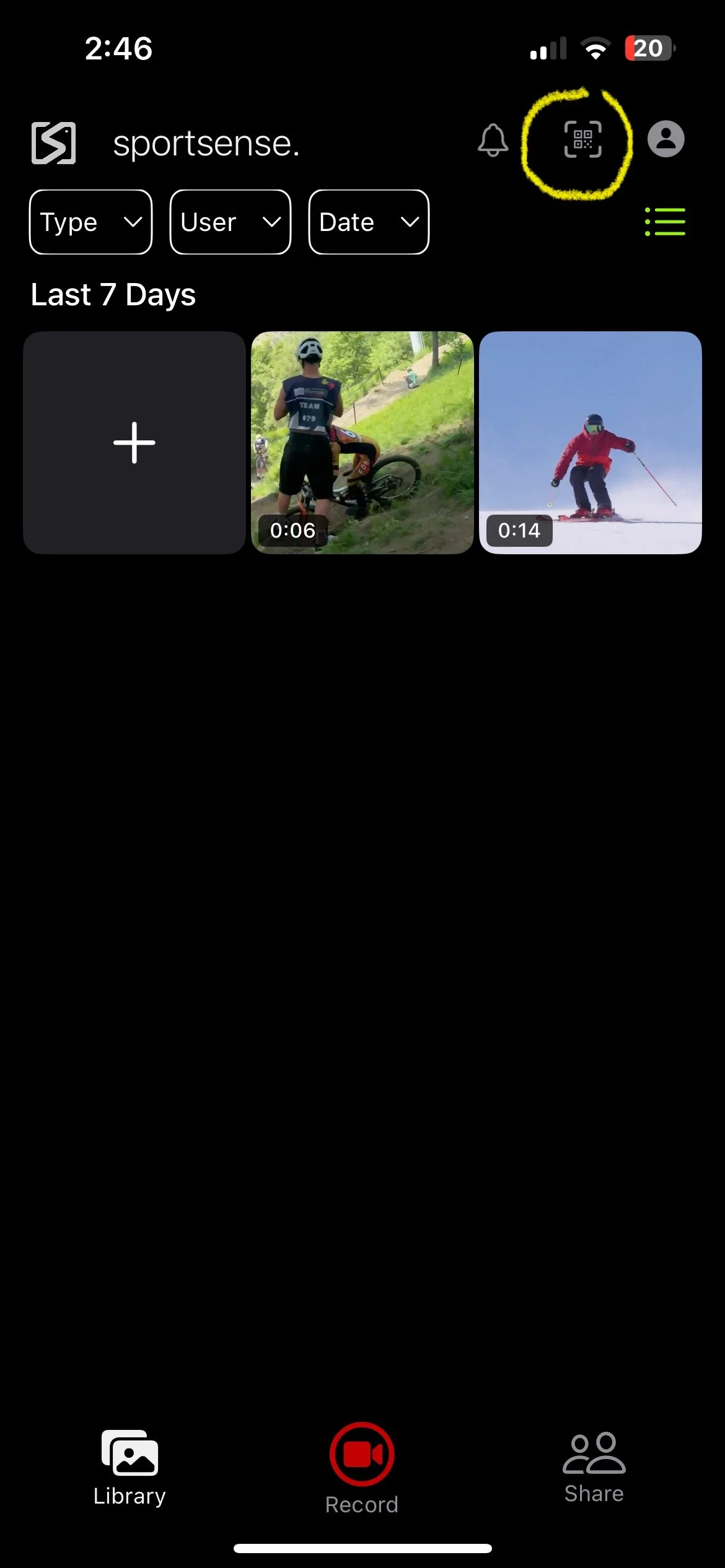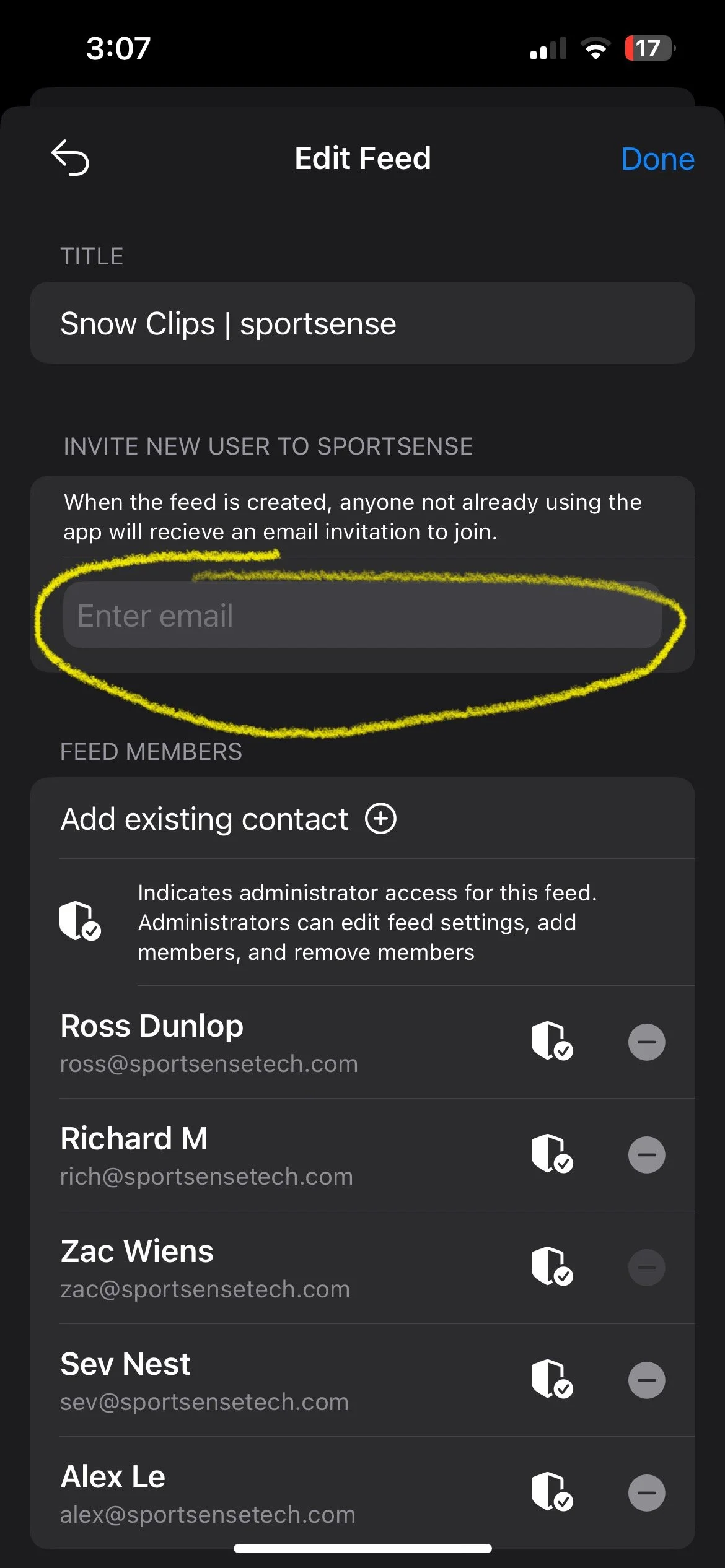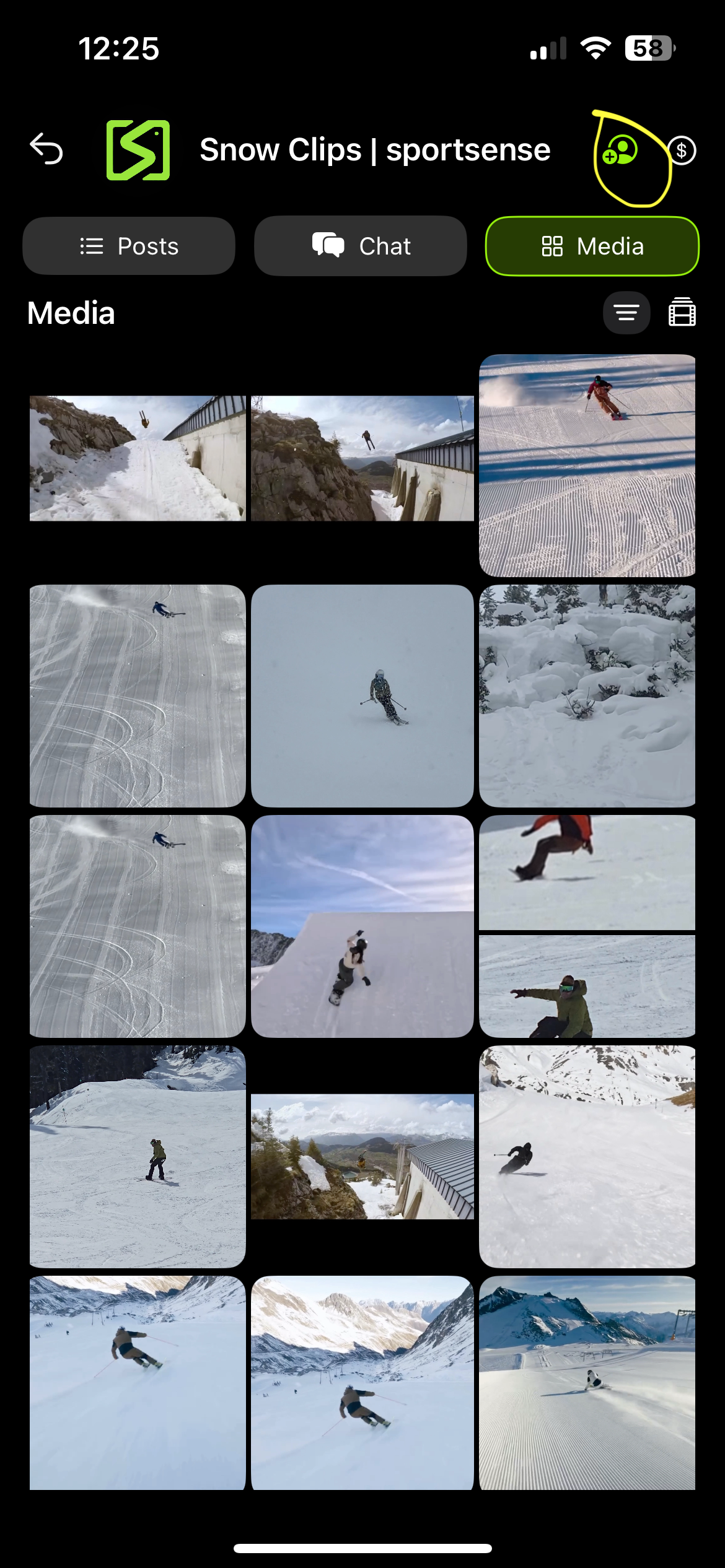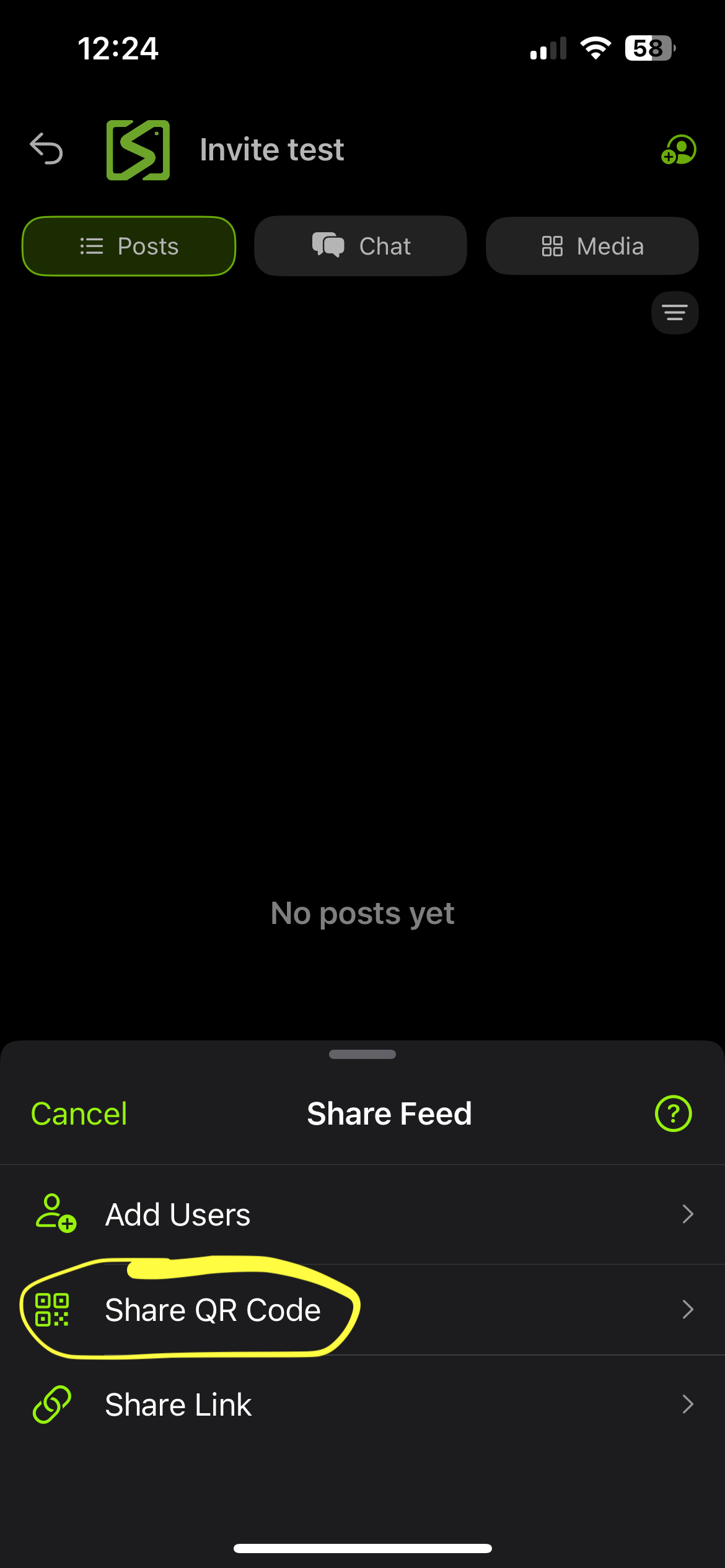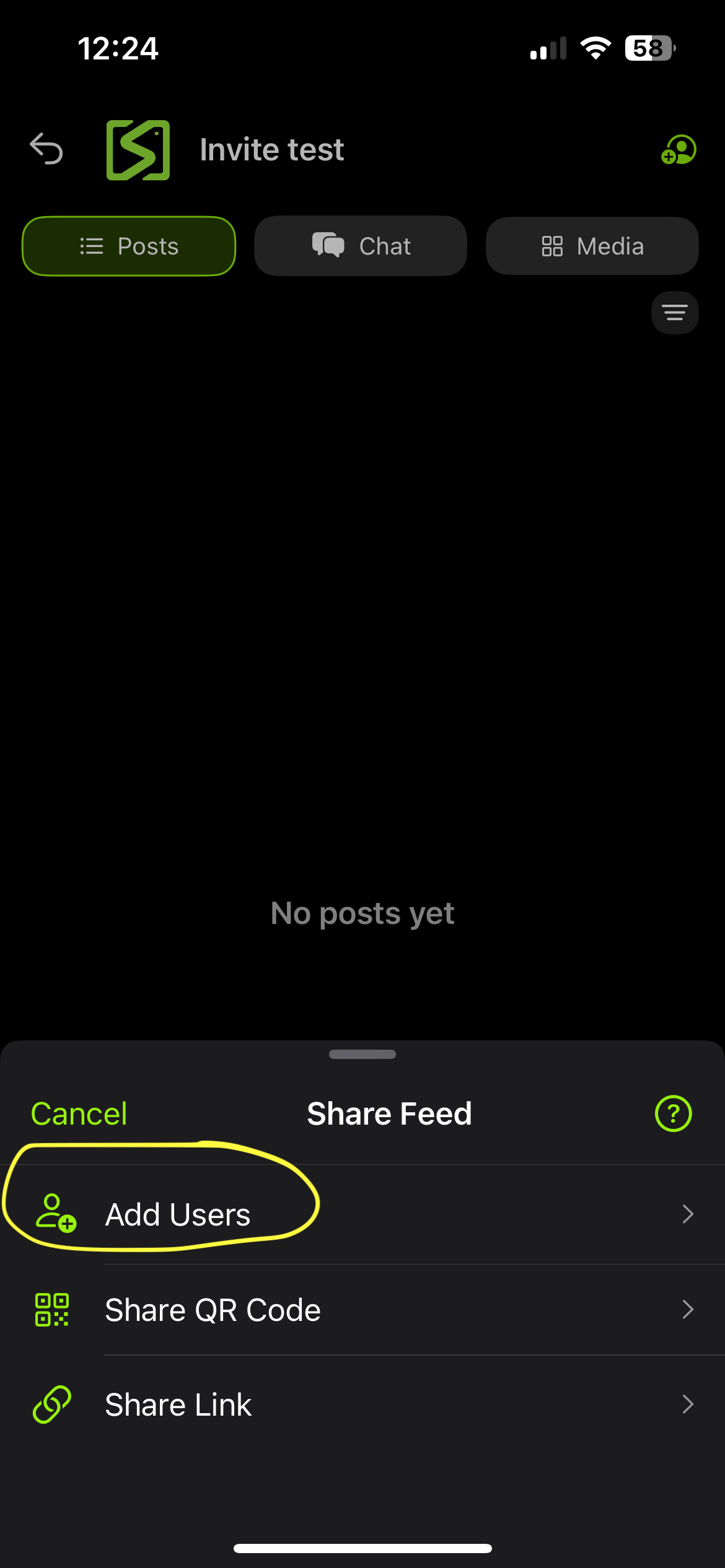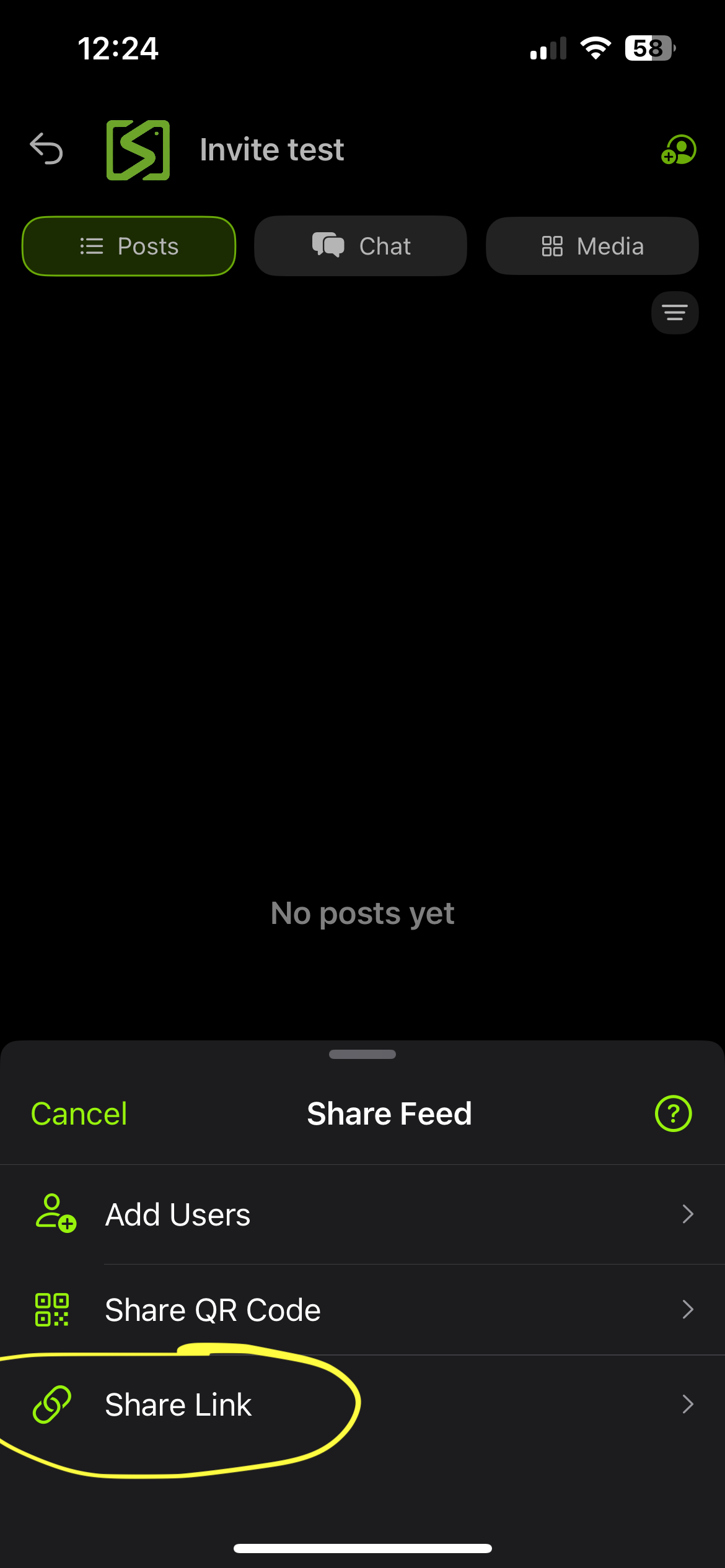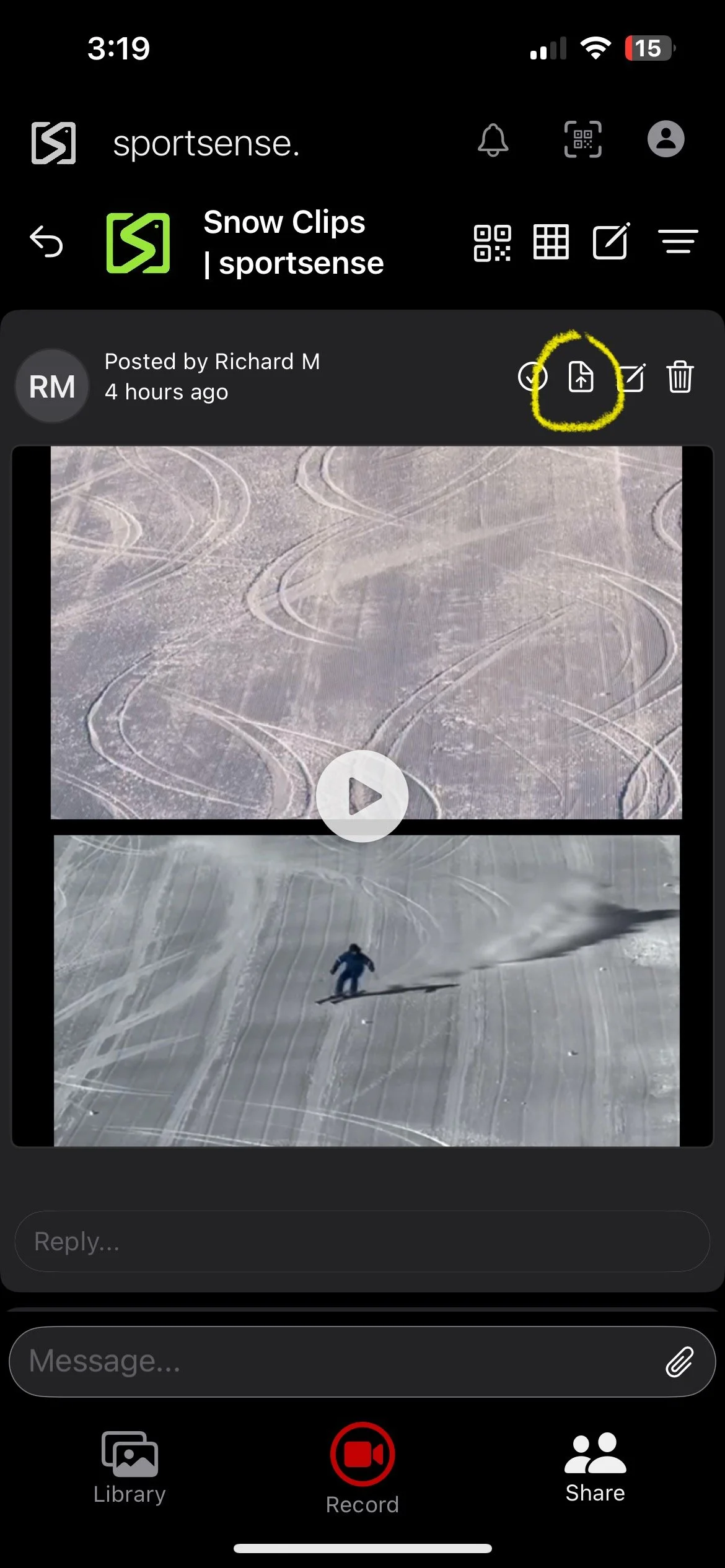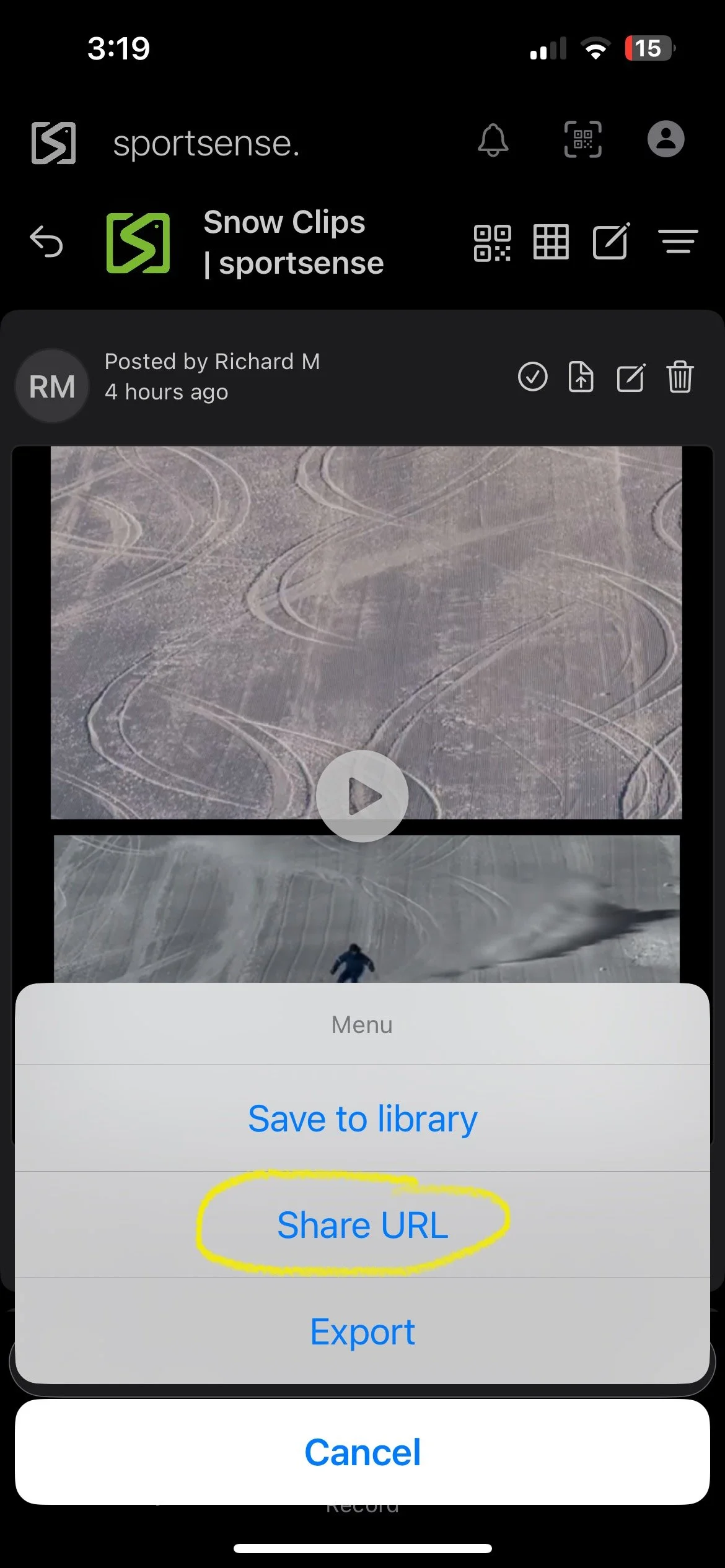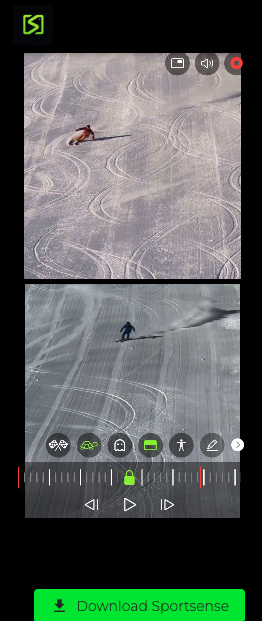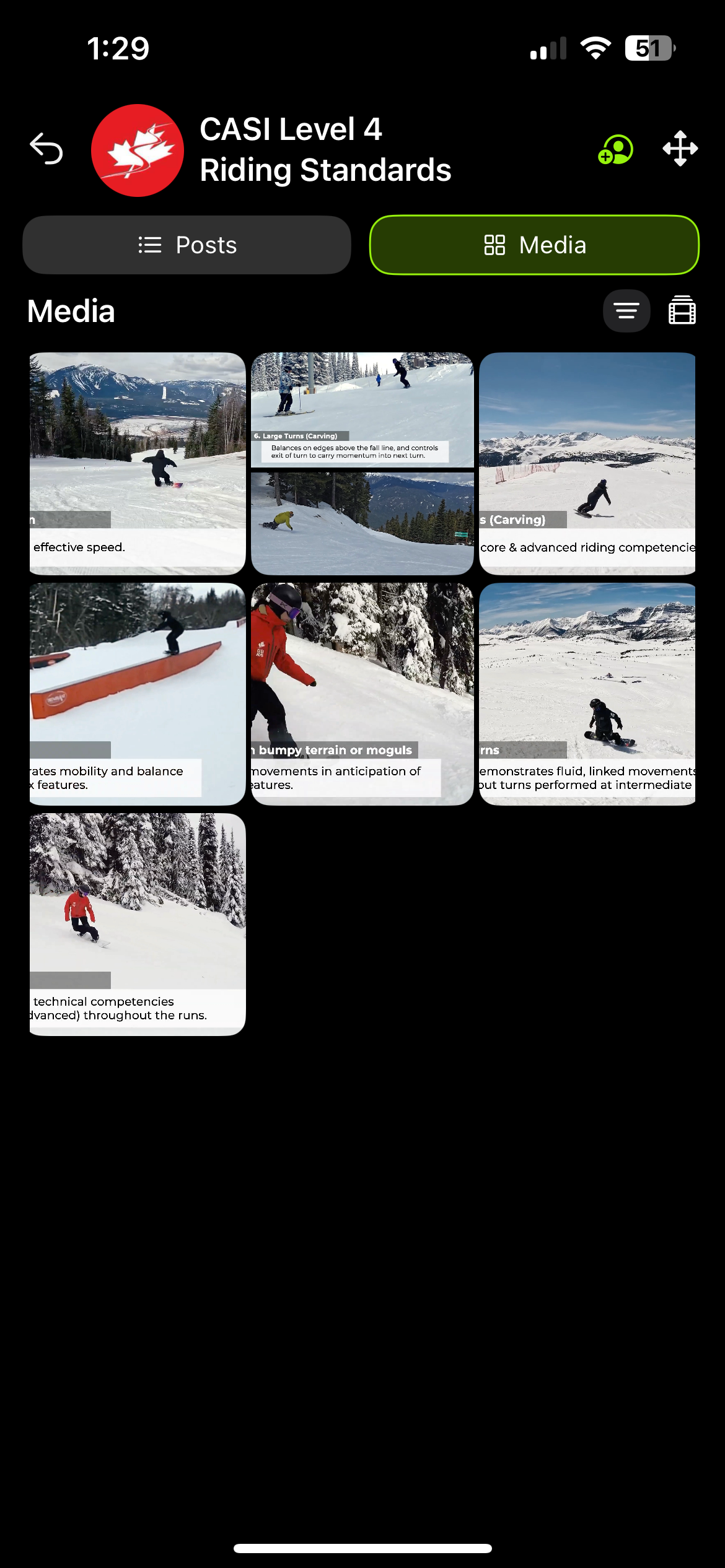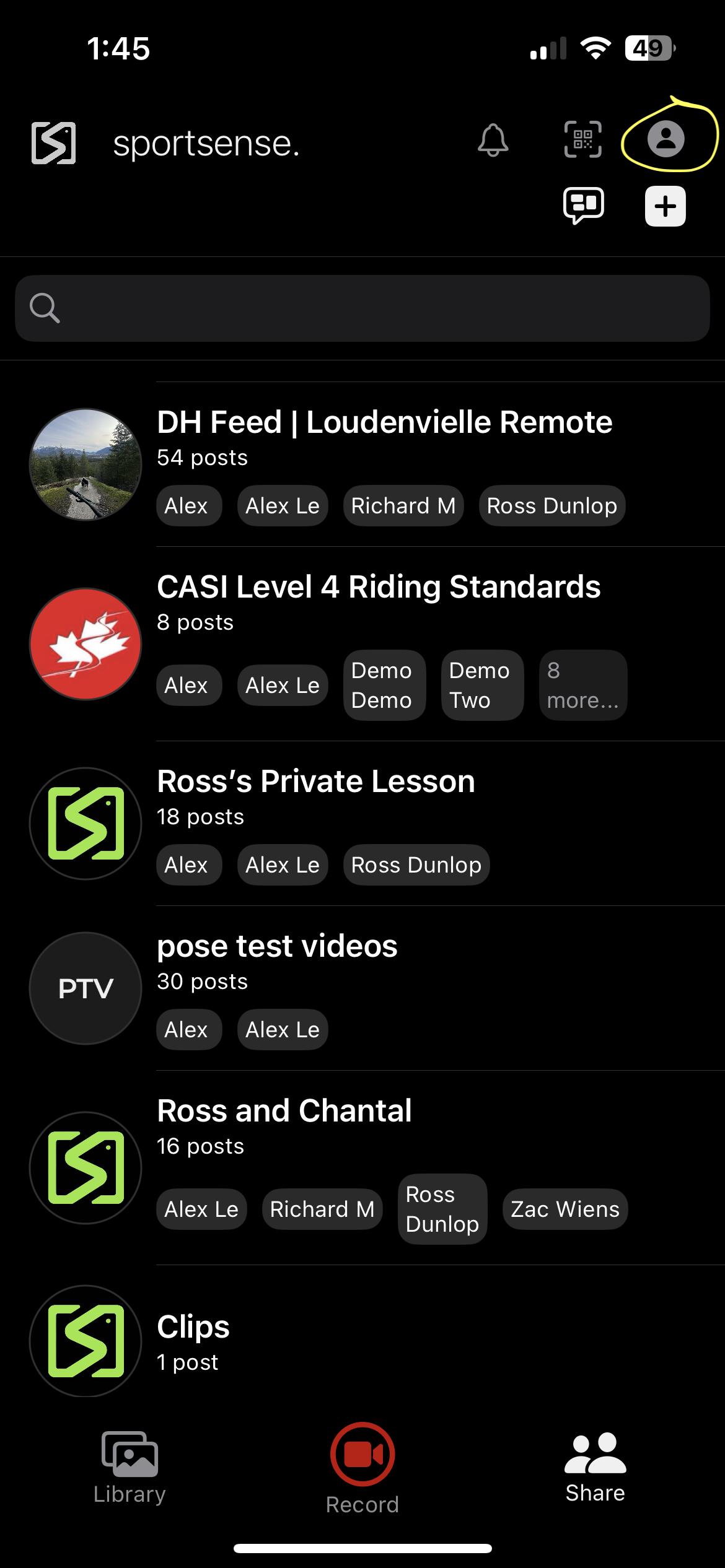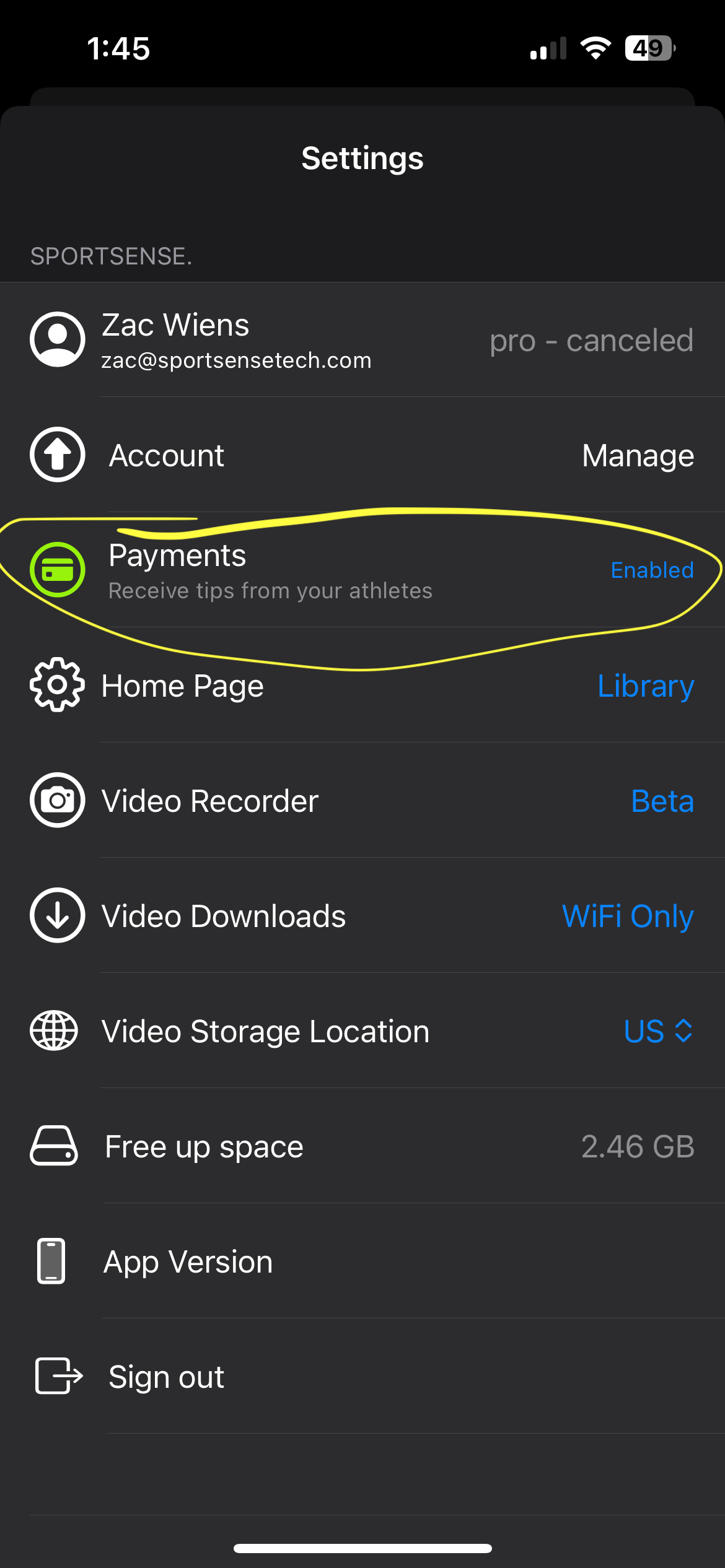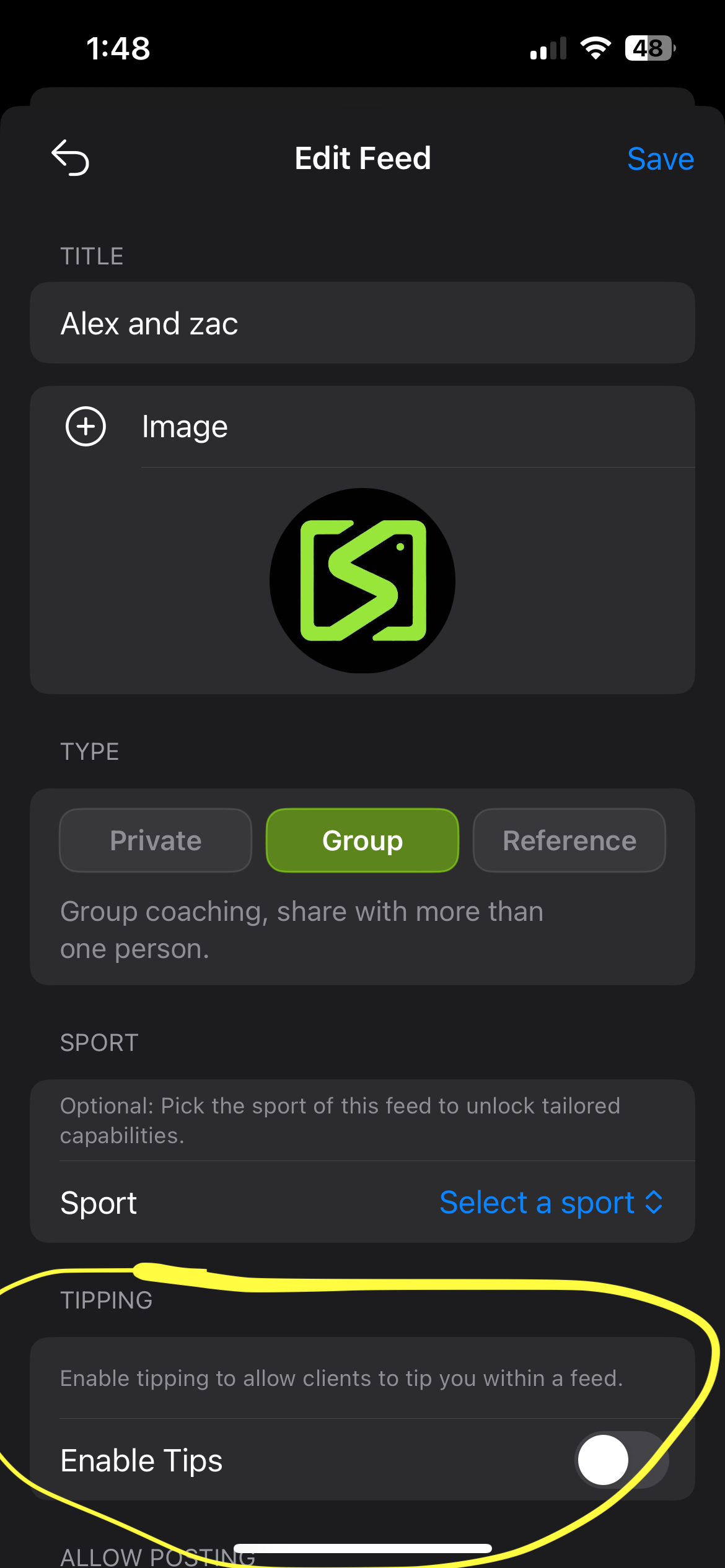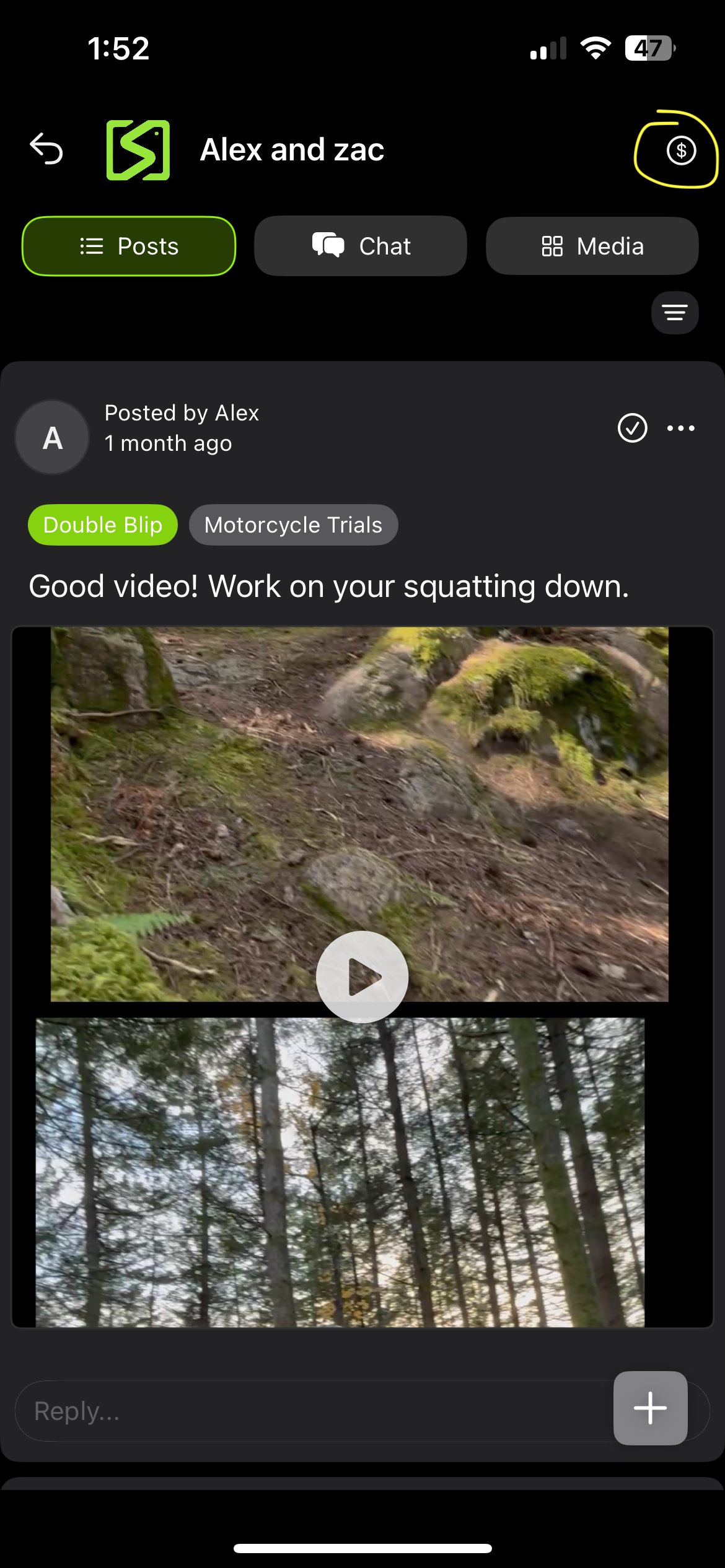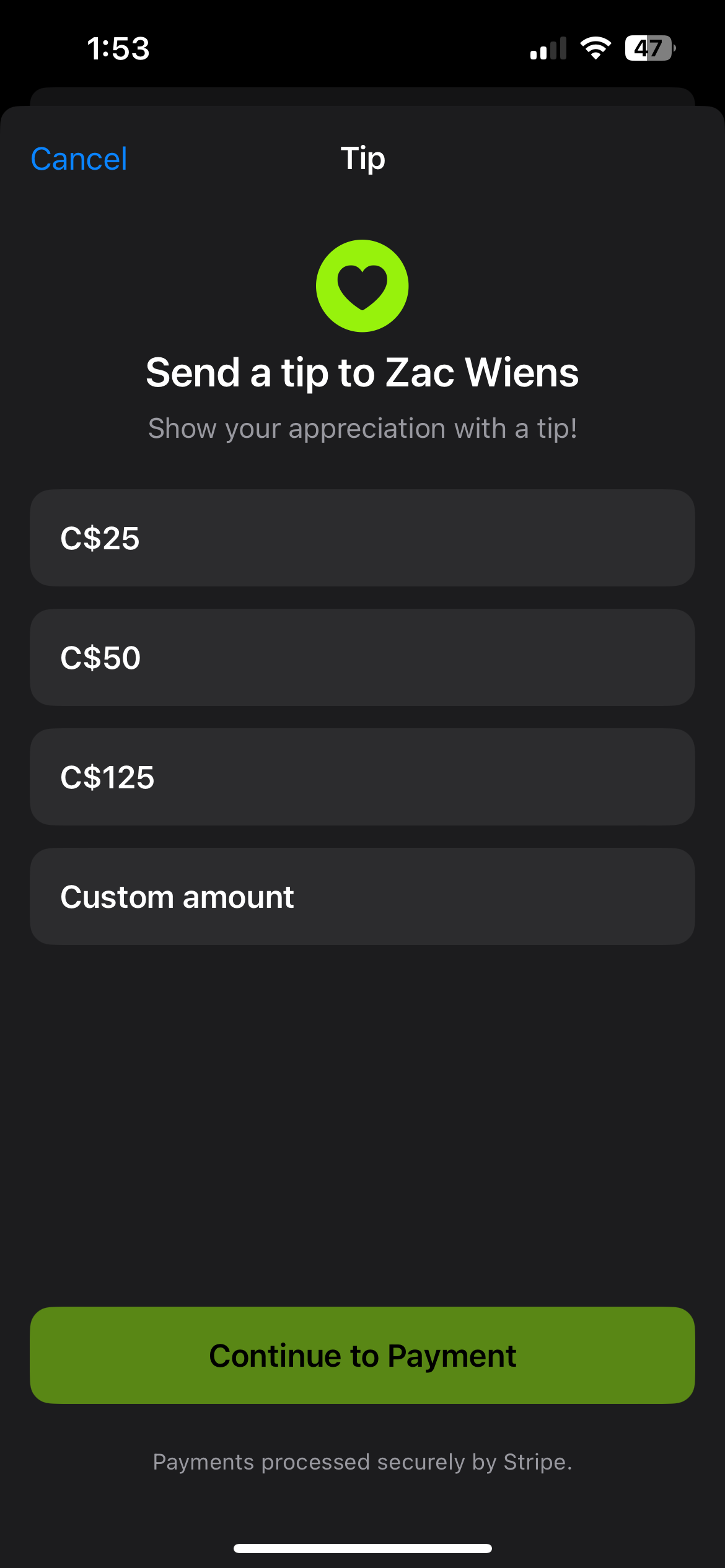sportsense user guide.
sportsense helps you better leverage video while coaching in person or remotely. In this user guide, we walk through how to use the app. We’ll cover:
Payments
ANALYZE
1.Adding media to sportsense.
Record will open the sportsense recorder, which you can use to quickly take videos and add them to your sportsense media library.
Click the top right plus button to add videos from your phone.
The bottom menu navigates between your video library, the sportsense camera, and share.
Filter by Type, User and Date in the top menu, let you sort videos by standard values, or tagging.
The users you can tag comes from people you’re in a feed with.
Long Press a media item to perform different actions on it.
2.Analyzing a video
The bottom menu has useful tools for analysis
Tap on a video to enter the analyzer from the library or a feed. Swipe left or right to move between library videos while in the anlayzer.
Drawing includes lines and angles.
Pinpoint a moment with the haptic scroller.
Adjust with frame-by-frame
3.Compare, race time, and ghost
compare videos by selecting the black and white square in the menu.
Once comparing, select racetime (racing flags). This allows you to line up two clips, and compare the time of each clip - showing who was faster with an interval (e.g. +0.5 s).
This works best when comparing two clips with a common point to point.
(You can also see the clip duration while cropping)
ghost mode is another type of comparison, and can be selected while using compare, or racetime.
This method of comparison works best with fixed cameras, or head / body tracking of the athlete.
ghost mode is useful for super direct comparisons of technique.
4.Annotations, angles and skeleton
Simply draw on the video to annotate.
The annotations menu has multiple options for drawing. If you make a mistake, select the back arrow on the far left of the draw menu.
Exit the draw menu and the annotations will disappear.
Skeleton aka ball and stick model is an excellent tool for frame by frame and slow-mo analysis.
Tap again for the Center of Gravity tracker
To identify angles use the angle draw function in the annotations menu
OR
tap two segments of the skeleton to quickly compare an angle around a joint.
1.Recording feedback in the analyzer
Sharing
select record in the top right corner to start recording the analysis you’d like to share.
Record was designed to package feedback. Once you have the footage you want, we’ll move on to sharing.
if you make a mistake, in your video, don’t worry - you’ll be able to edit the clip in our video editor when sharing. (Editor is in beta for iOS and will be released soon for Android)
If you haven’t created a feed yet, skip to the next section for a walkthrough of setting up feeds.
2. Video Editor
When posting or from the video library, you can open the video editor.
Multi select videos from the library to add them to the editor
In the editor, you can trim, split, slow down, videos which will then be merged into once video once you click export.
This feature is in beta, reach out to us if you run into issues. We’re working on a version for Android right now.
4. Feedback (Posting)
When Posting to a feed, select “Add Feedback”
Adding feedback allows you to make final edits to the video, and write or transcribe a description for the post.
You can tag the sport of a video (automatically set if posting to a feed with a sport set already) , and action being shown so you can filter videos from within a feed.
5.Creating/Edit a Feed
Create a feed in the share tab. (Top right plus button). Click on the feed title in a feed to edit.
Anyone can create a private feed. Group feeds and reference feeds require a Pro license.
Name the feeds, add an image to personalize.
You can set a sport on a feed to unlock future features like suggested reels.
Tips can be turned on if you have setup to receive payments in feed create/edit.
You can disable posting for non admins as well as toggle on/off the chat section of a feed.
Your athletes/clients are always able to post to a feed, even without a license.
A feed is a private group where all video, feedback, messaging, and files are shared on the app. They are used to share videos from an in person coaching session, track progress over time, and coach athletes remotely with video.
Feeds will show up in the order of recent activity.
6.Inviting clients
You can invite others to a feed if you are a feed the feed admin. If you create a feed you are a feed admin. Private feeds can only have one other member. You can use QR codes, email address, or a link to add people to a feed,
QR Codes
QR codes can be used in person or remotely, the person you are inviting needs to have the app downloaded with an account to scan the QR code.
Click the QR code icon in a feed (if you are a feed admin)
Have the user click the QR scanner, and scan your QR. They’ll be added directly to the feed.
Emails
You can add users to a feed when creating or through editing it. You must be a feed admin.
If you do not have the person added in sportsense already, invite them via email. If they do not have an account, they’ll get an invite email.
If you are in a feed with the person, you can search through your existing contacts.
The “shield” icon makes a user an administrator, and gives them full editing/inviting access to the feed.
Links
You can share a link to a feed that is read only and lasts for 7 days through the share link button.
If someone has the sportsense app downloaded and clicks the link, the app will open and they will be asked if they would like to join the feed.
7. Share a link to a post
Videos within feeds can be sent to clients/athletes via URL without them needing to download sportsense.
If someone has sportsene and you send them the URL, it will open the app and add them to the feed of the post.
8. Reference Libraries
Reference libraries are feeds that allow training associations and businesses to share videos to be used in comparisons. You must have a Pro license to create one. You can add other users to them like any other feed.
Once created, reference videos can be added with a post, and optionally tagged with an action. They can be ordered from the media grid with the 4 arrows.
When comparing a video, jump to the reference section, pick your feed, optionally filter, and pick a video to filter by.
1. Setup payments through Stripe
Payments
To be able to turn on payments in sportsense for a feed, you must setup your account with stripe to receive payments.
Click on the account icon, click on payments, and then click the manage payments workflow.
You’ll need to enter your personal details and bank information for this to work. Stripe stores all of this information, not sportsense.
2. Receive Tips
Sportsense leverages stripe to allow you to receive payments as tips from clients.
Tips can be turned on for a feed, and a user of that feed can click the tip button. Tips can be turned on for private and group feeds.
Users can then see and click the tip button to tip you from a feed, or from a link to a feed.